All you need to do to set up your Text Integration account for the inbound text function to work is:
- Set up a Tag that will apply to the contact who sends the inbound text.
- Save the Tag Name in the Account Management section.
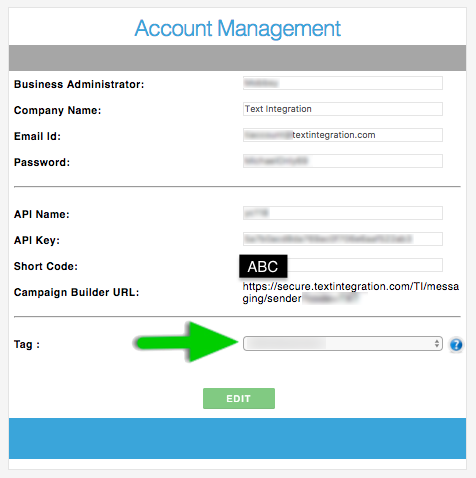
First, we will set up a Tag to the contact who sends the inbound text.
When you’re logged in, go to Infusionsoft on the upper right, under CRM column, Click on Settings.

Select Tags.

Click on the “Add Tag” button.

Type the Tag Name “inbound text”. Then, choose the Category. Click Add Tag.

On the Tags page, look for the Tag Name either by Searching, or clicking the ID button, the most recently added will appear at the top.

Go back to your Text Integration account. Then, Account Management.
The final step is to save the Tag Name in the Account Management section of your Text Integration account. Click Edit, then Save.
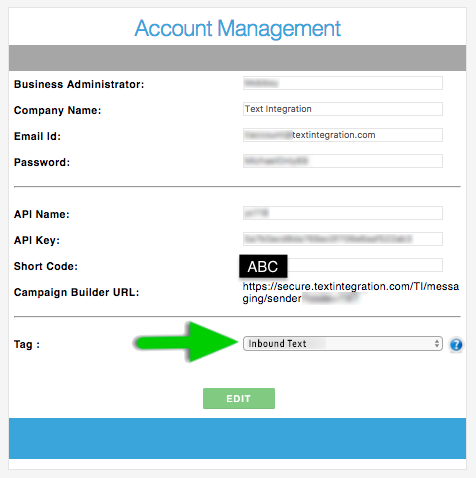
Comments