Upon logging into your Text Integration account for the first time, we need to set-up your Double Opt-in feature. Fill out the following fields to achieve this:
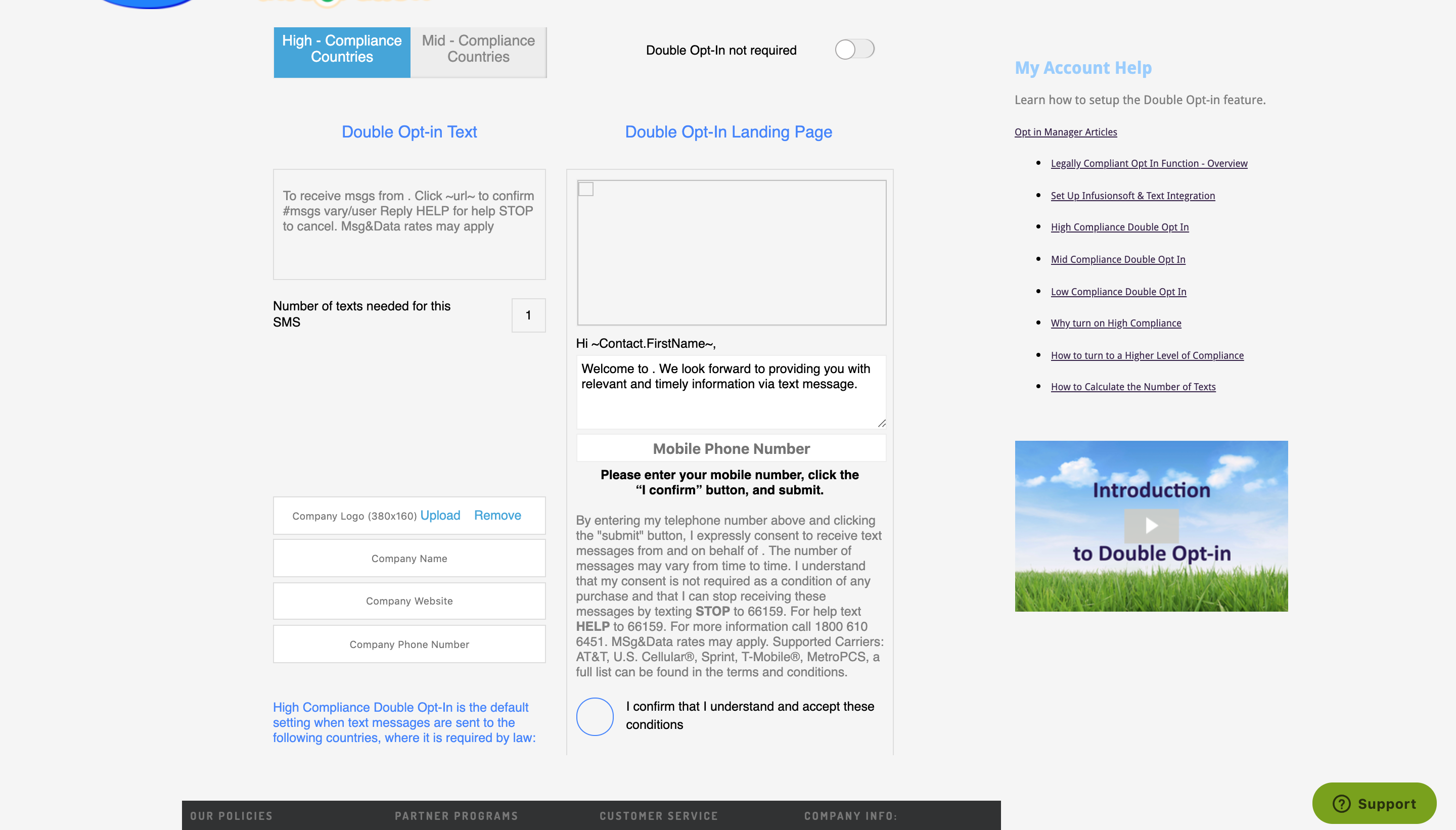
1. Company Logo
The file size requirement for the logo is 380 x 160 px.
Click Upload when your file is ready. Otherwise, click Skip, and you may upload your logo later on via the Opt In manager page. Uploading your logo will customise the Double Opt in landing page and thank you page to communicate the message is from you.

2. Company Name
Provide a Company Name which you'd like your customers to see in the double opt in text and landing pages.
NB: This company name may be different to the company name you gave to Text Integration when you first signed up. For example: Some businesses have a formal company name (eg: Advantage Financial Services Group.) but have a trading name that their customers are familiar with. (eg: Advantage.)

3. Company Website
The company website will be required as a reference.
4. Company Phone Number
This company phone number is the number that will appear in any text message, or any landing pages.
NOTE: Only applicable to Mid-Compliance, a different number is provided for High Compliance. This company number can be different to the mobile number you gave to Text Integration when you first signed up. This number is the number you want customers to call you on if they have questions regarding the text message they have just received. This is often the land line of your head office.

5. Double Opt In not required switch
If you have already done the process of double opt in, you may turn this feature off. Please be reminded your legal obligations.

NOTE: All of this data can be changed at any time in the Opt In Manager page of Text Integration.
Disclaimer: The information herein is not to be taken as as a legal advice, and should not be treated as such.
Comments