Sign in into the Text Integration website: https://secure.textintegration.com/

In the Dashboard in the Subscription Information Box – click the 'Add Text Subscription' button.
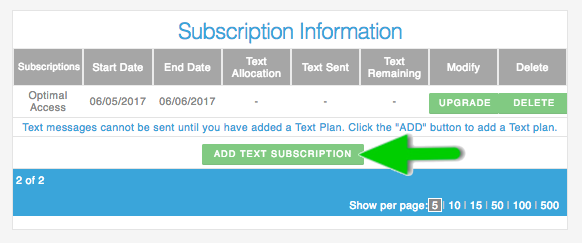
Clicking the 'Add Text Subscription' button will take you to the Pricing Page.

Select whether you want to add a Country, Region or World subscription.

Next, select the type subscription you wish from either Lite, Growth, Results or Impact. Press the 'select' button.
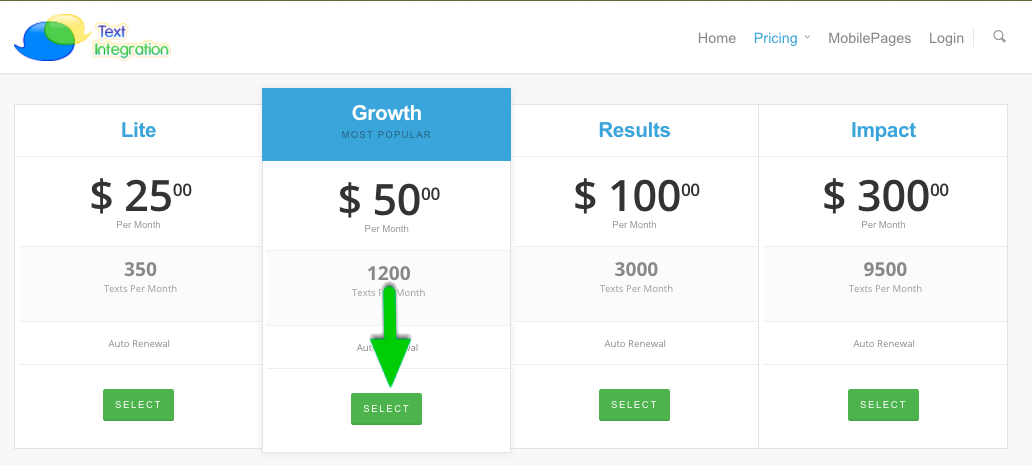
It will take you to the Shopping Cart where you need to enter your Billing and Payment Information.
Click Checkout after you are done filling in and reviewing all the information.


You will then be taken to the Text Integration Dashboard. You will also receive an email confirming your new subscription.

Comments