Customized One Off Text is used when you want to send a message to only one of your contacts. This is an individualized text message which you can send directly from a contact record in Infusionsoft.
Follow the steps below to setup this feature in Infusionsoft. This will involve creating a custom field in the contact record, where you could later write the customized text message. This message can be changed each time that you need to send another message, and the custom field would be available in any contact record.
To create a customized field, go to any contact record. Click on "Details", then Click on "Customized Contact Details". 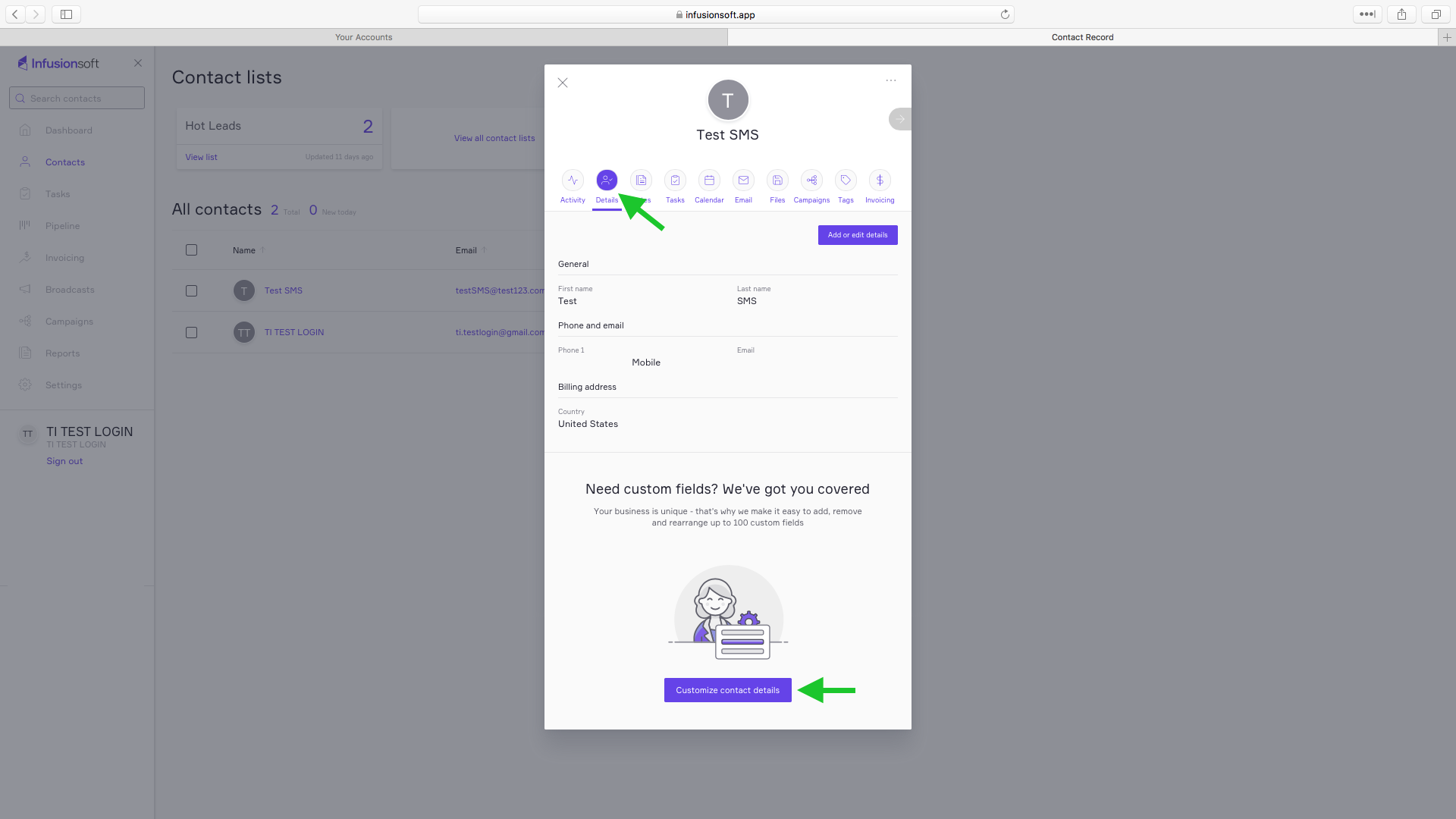
Select "Field" from the dropdown menu then click "Add". A new section will appear. Kindly type in "Customized Text Message" on the Name field, select "Text Area" as the type. Then, click the "Save this field" button.
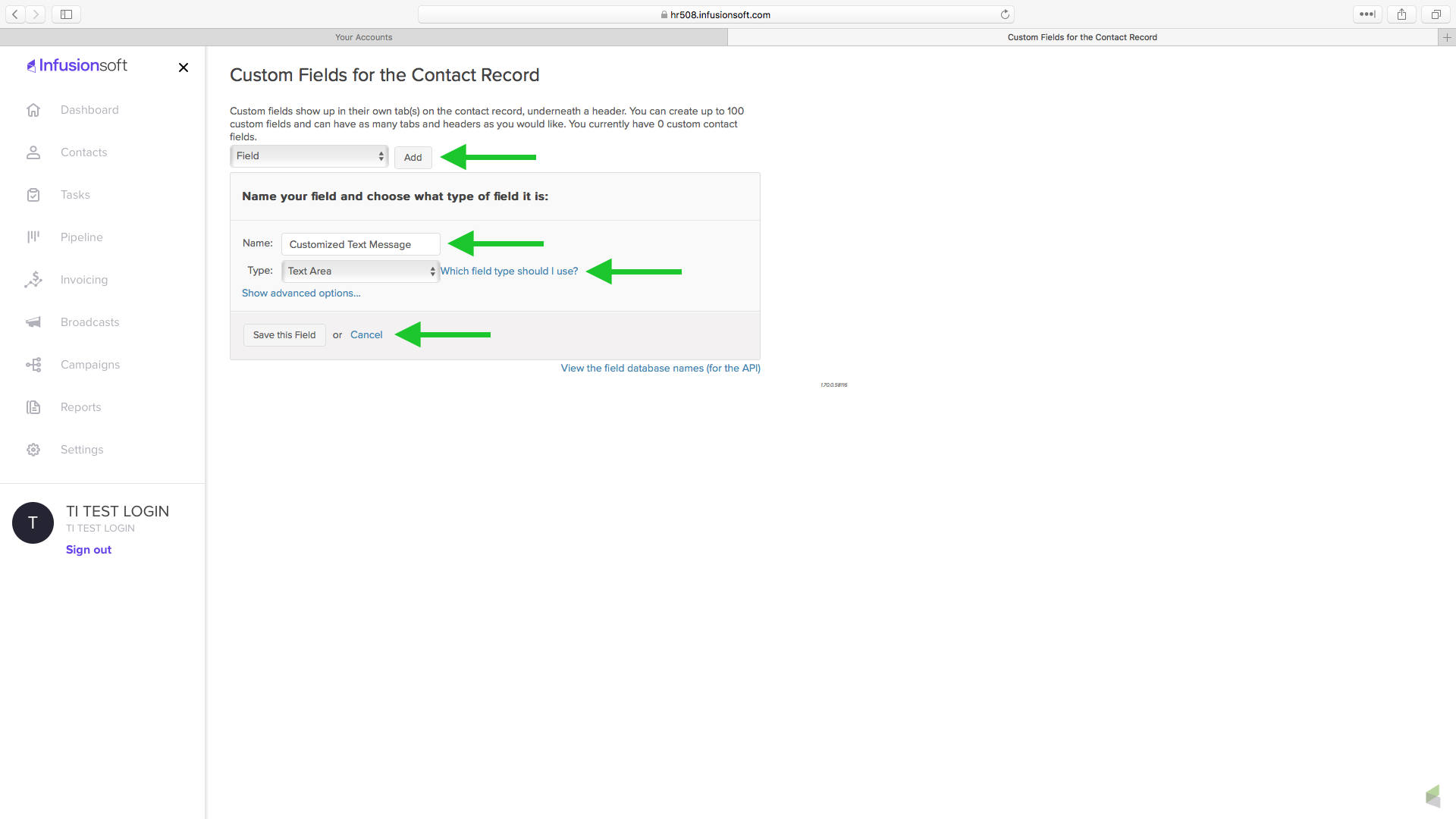
To set the customized message to a particular contact record, go to their contact record. Click on the "Details", then click on the "Add or Edit Details" button.
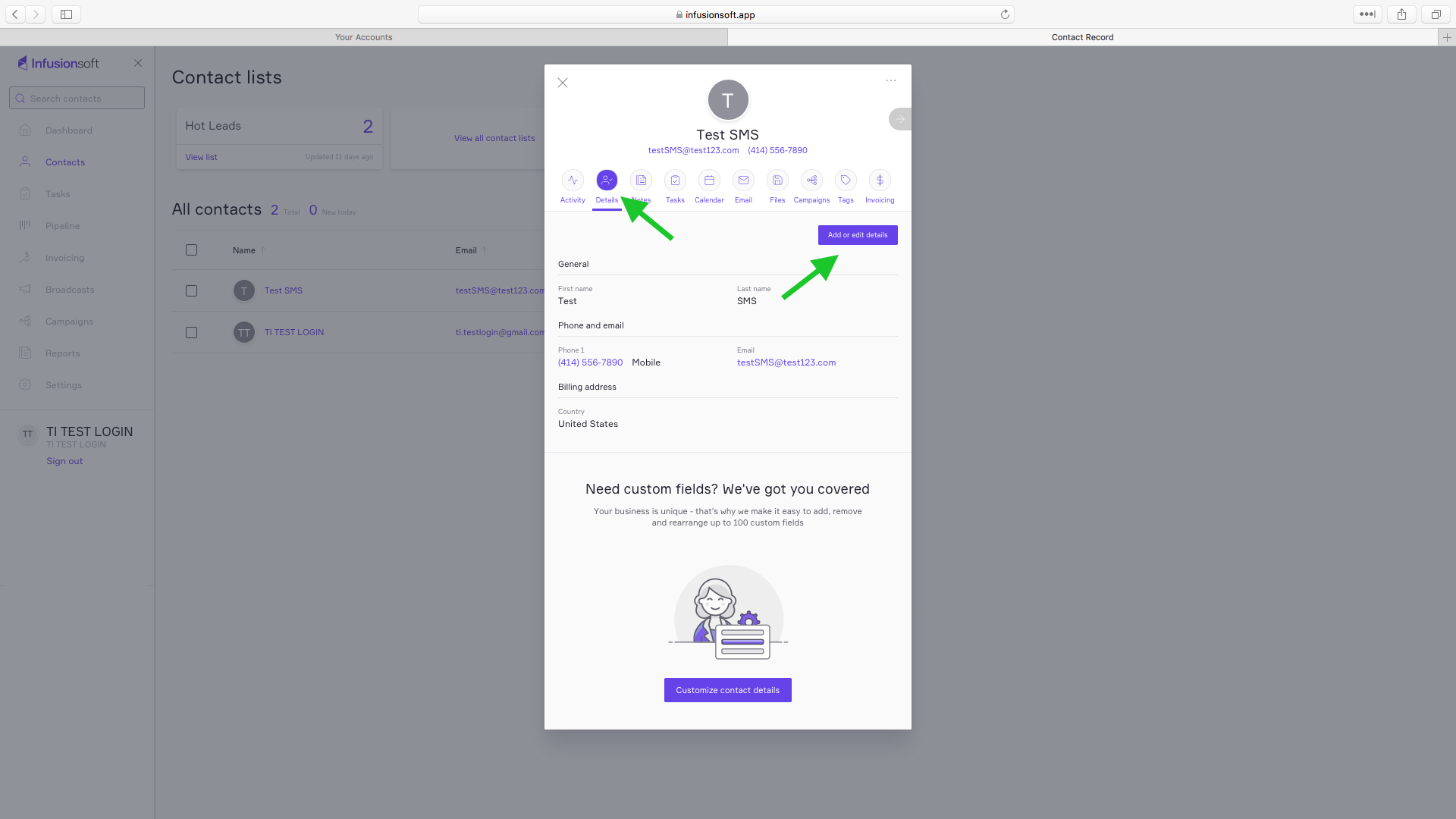
Look for the "Customized Text Message" field under the "Custom Fields" section. Type in your custom message on the text field and then click "Save".
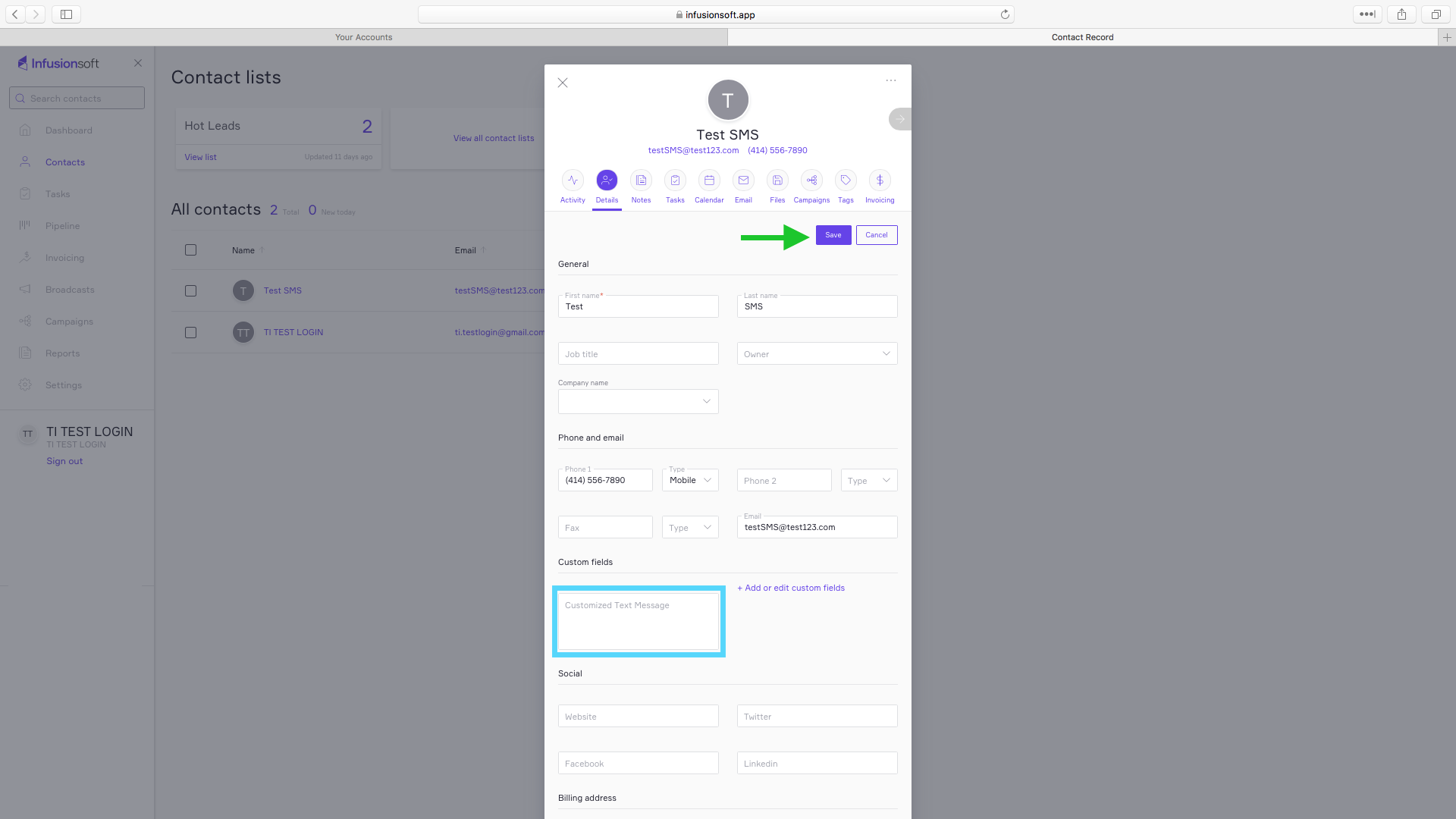
Setup a text message in campaign builder. This campaign would be setup to be initiated by a tag applied goal.
Create a goal with a Tag that will trigger your sequence.

In creating your campaign, remember to remove the tag to allow a reuse of the function.
 Open you HTTP Post snippet to edit your text message. Place the cursor where you want the text message to be placed. The, click Merge.
Open you HTTP Post snippet to edit your text message. Place the cursor where you want the text message to be placed. The, click Merge.


Click Contact Fields (custom), then select your created custom field, "Custom Text Message".

You should now see the Merge Field. Once done, move draft to ready. Then, Publish.

Comments