Follow the steps below in order to set up your SMS with Cancel Time Zap.
Go into your Zapier account and click on Zaps on the left side
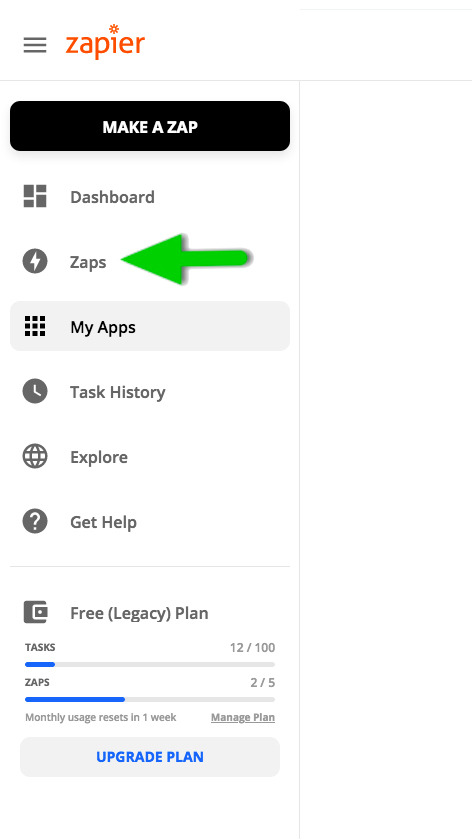
Click on Create Zap button

Select the App you want to trigger the Text Integration SMS and continue to configure it until you reach Step 2
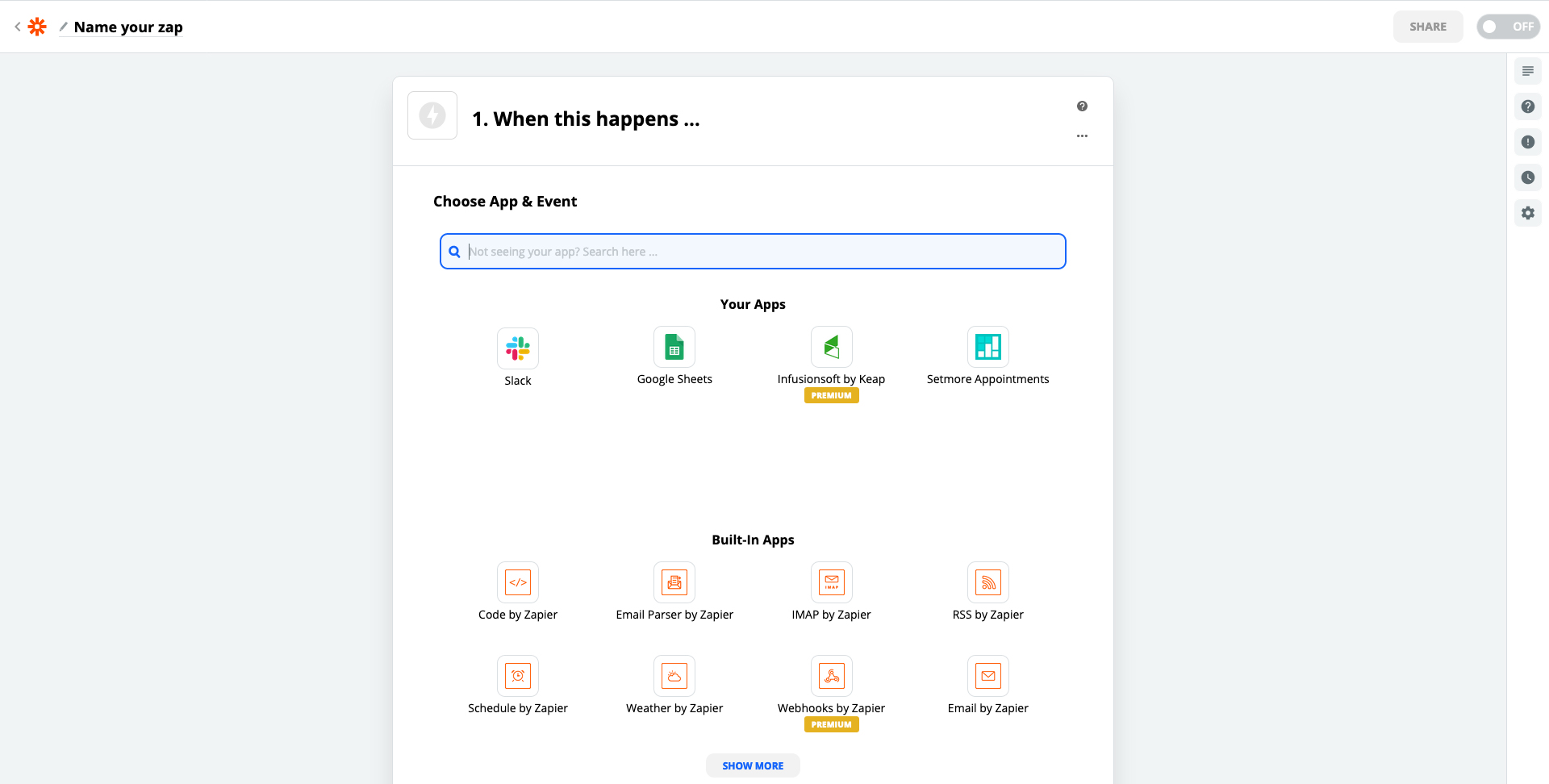
When you reach Step 2, search and select Text Integration from the choose app drop-down menu
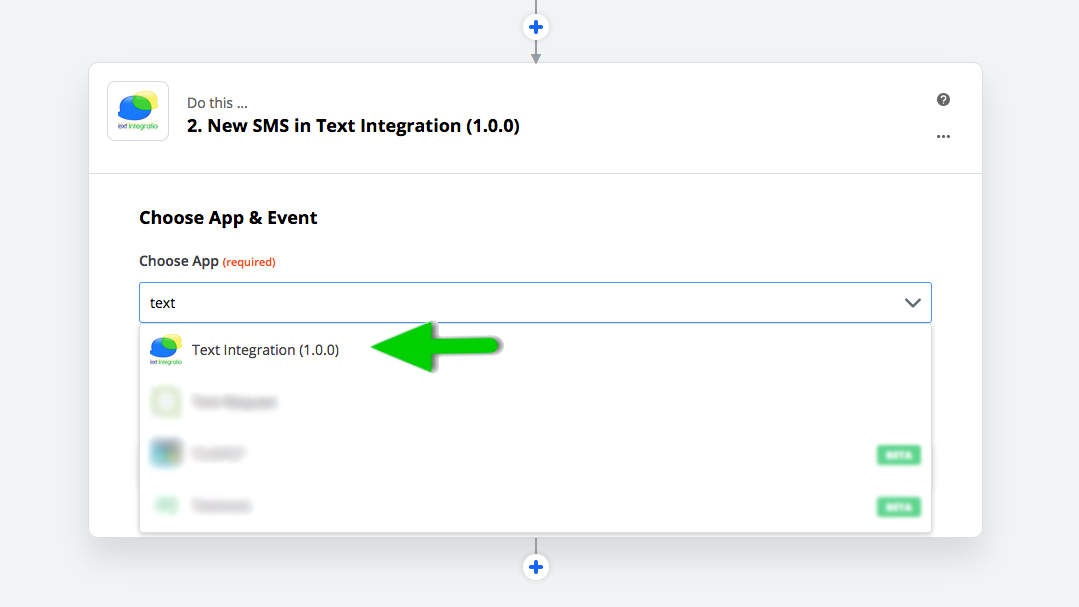
Select Sent Text Message from the Choose Action Event drop-down menu
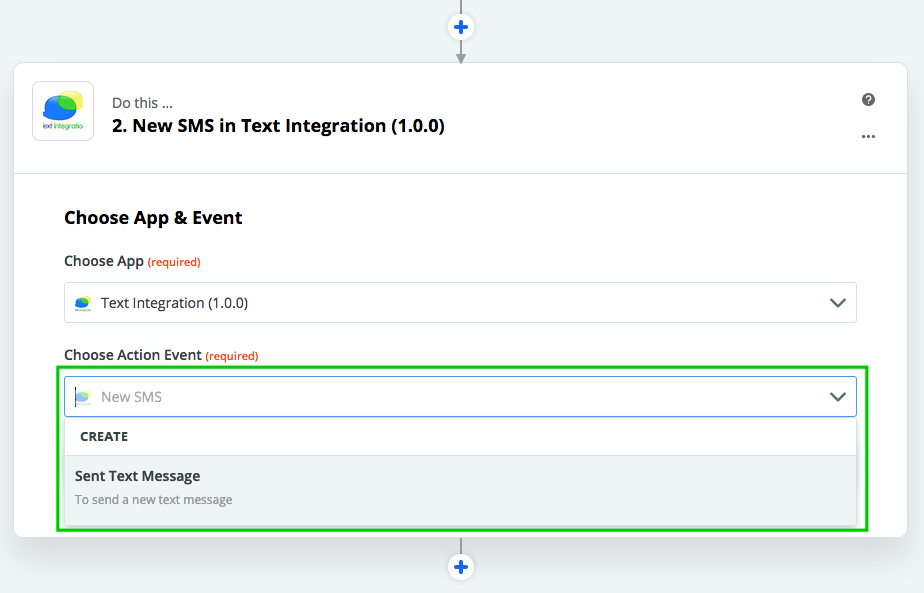
Choose your Text Integration account
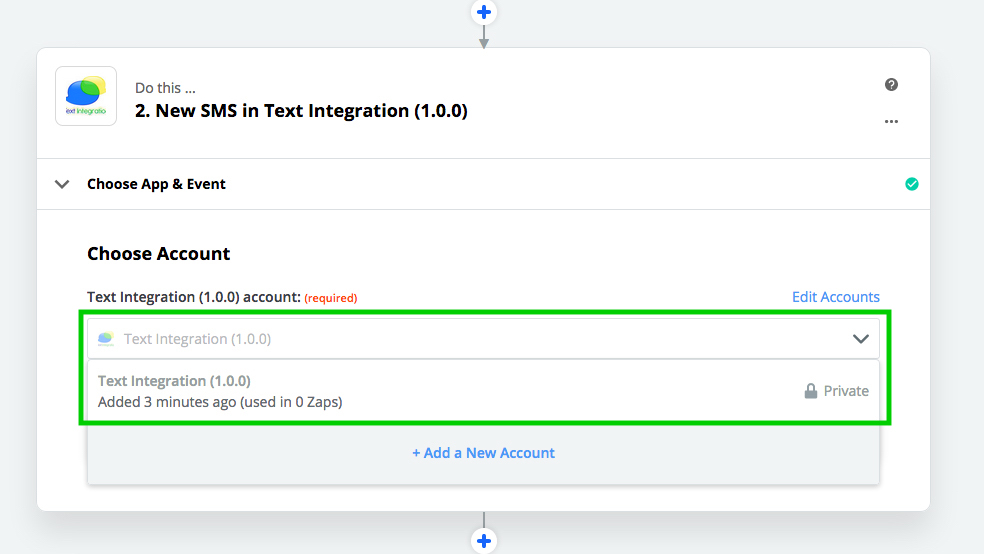
Setup and Customize your SMS.
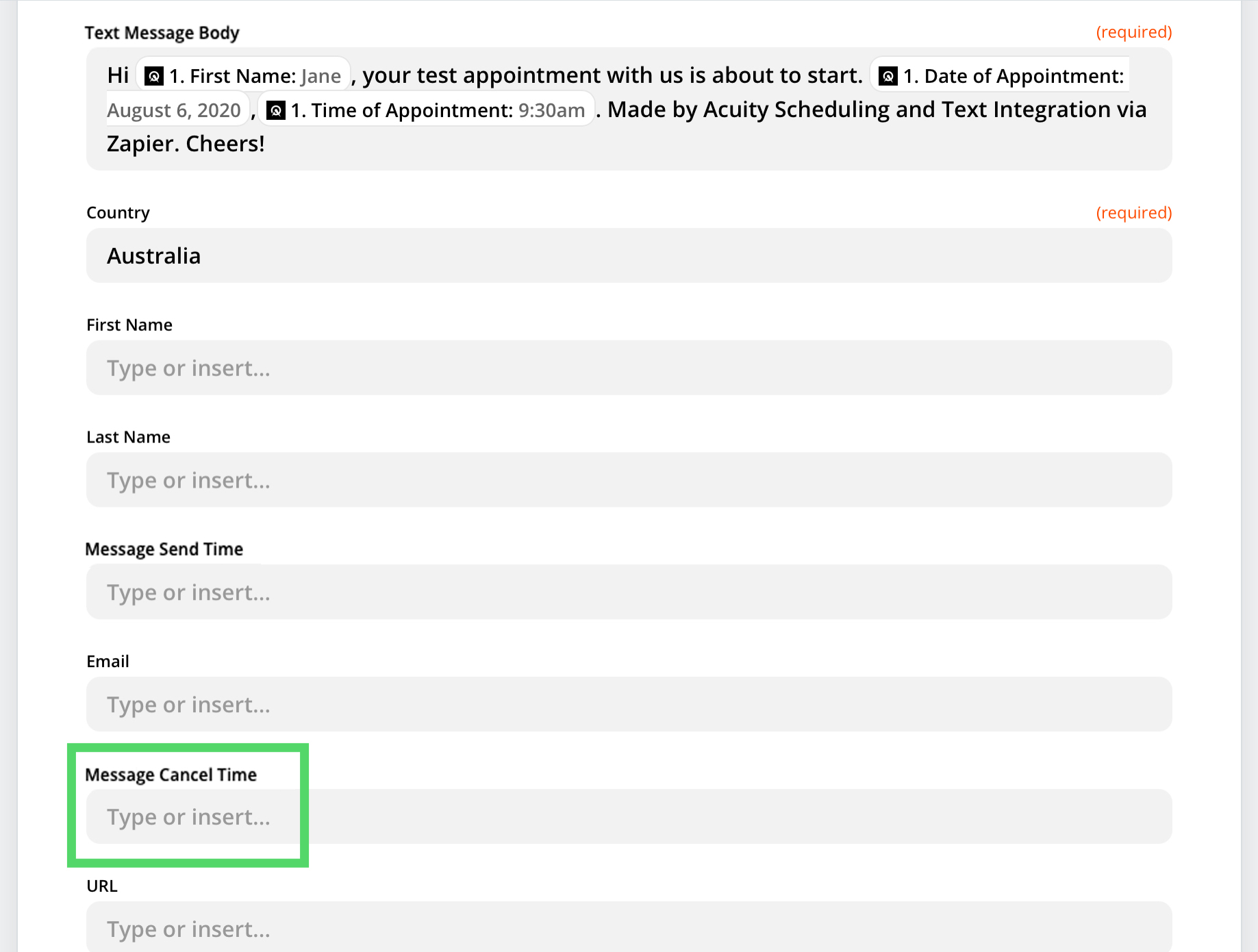
- Mobile Phone: This is where you put the phone number you want SMS to be sent to. You may use the drop-down menu to populate this field based on what app you have selected from Step 1.
- Text Message Body: This is where you compose the text message you want to send to your contacts. Feel free to also use the drop-down menu to populate the merge fields you want to fully personalize your text message.
- Country: This is where you type-in or select from the drop-down menu (if applicable) the country you want to send your Text message to.
- Message Cancel Time: This is where you time in or select from the drop-down menu (if applicable) the time you want your SMS to be cancelled.
- Please note the following:
- The time should be in 24-hour format, e.g. hhmm
- There should be no leading or trailing spaces on the time field
- There should be no alphabetic and special characters in the time field
- Failure to comply with the time field criteria mentioned above, the system will not send your text message.
- If you want to send the scheduled message within the same day, make sure that there is an ample amount of time before your scheduled time of delivery. Otherwise, the system will assume that it is for delivery the following day.
- Please note the following:
You may also use this along with the Schedule time feature. But please note of the following:
- If the cancel time is later than schedule time, cancel time is set for the same day.
- If the cancel time is earlier schedule time, cancel time is automatically set for the next day.
- If the cancel time is equal to the schedule time, your SMS campaign might not be sent at all.
Please note that if you are not going to use the non-required fields, kindly leave them blank.
Once done configuring the SMS, click the Continue button.
On the Send Data section, you may choose to run a test or skip the test, but do not forget to Turn ON your Zap.
Comments